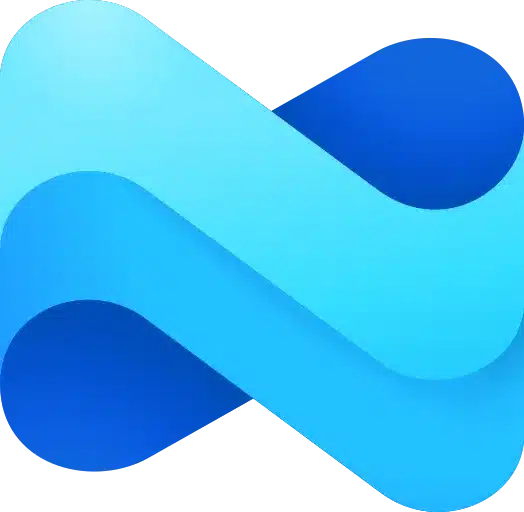Early this year, Apple announced Apple Intelligence, a new set of Generative AI features coming to Apple devices later this year. Apple Intelligence is powered by Apple’s generative models fine-tuned for user experiences like writing and refining text, prioritizing and summarizing notifications, and more.
Yesterday, Microsoft announced that its Intune mobile device management (MDM) and mobile app management (MAM) controls now allow IT admins to control Apple Intelligence features on Apple devices. Apple Intelligence features are available in iOS 18.1, iPadOS 18.1, and macOS Sequoia 15.1, and Intune will allow admins to control the usage of these features within their organizations.
The following Apple Intelligence features are now available to control via Intune:
- Genmoji – If ‘false’, prohibits creating new Genmoji.
- Image Playground – If ‘false’, prohibits the use of image generation.
- Image Wand – If ‘false’, prohibits the use of Image Wand.
- Personalized Handwriting Results – If false, prevents the system from generating text in the user’s handwriting.
- Writing Tools – If ‘false’, disables Apple Intelligence writing tools.
- Intelligence (Skip Key) – The key to skip the Intelligence pane in Setup Assistant.
- Math Notes Mode – If present, configures the Math Notes mode of the calculator. If not present, math notes mode is enabled.
- System Behavior > Math Notes – Controls whether Math Notes is allowed in other apps such as Notes.
So how can we manage Apple Intelligence with Intune ?
Yes, you guessed it there are some system requirements to using the new Apple Intelligence capabilities as only these iPhone devices have the necessary hardware to fully utilise the features. (Requires A17 Pro Chip).
When it comes to enabling /disabling Apple Intelligence features to Supervised (Intune managed) iPhone devices, a number of options are available through the ‘Setting Catalog’ (Note: Microsoft is gradually migrating Intune standard configuration templates into the settings Catalog). The current options available are included below, notice that this includes features for iOS, iPadOS and macOS with iOS having the widest options.
| Apple Intelligence feature | Available actions | OS version | Intune release |
| Allow Call Recording | If ‘false’, call recording is disabled. | iOS 18.1 and later. Supervised device required. | 2411 |
| Allow External Intelligence Integrations | If ‘false’, disables the use of external, cloud-based intelligence services with Siri. | iOS 18.2 and later, and macOS 15.2 and later. On iOS, this restriction is temporarily allowed on unsupervised and user enrolments. In a future release, this restriction will require supervision and will be ignored on non-supervised devices. The setting available in the settings catalog currently requires supervision. In 2501, it will no longer require supervision. | 2411 |
| Allow External Intelligence Integrations Sign In | If false, forces external intelligence providers into anonymous mode. If a user is already signed in to an external intelligence provider, applying this restriction will cause them to be signed out when the next request is attempted. | Available in iOS 18.2 and later, and macOS 15.2 and later. | 2411 |
| Allow Genmoji | If ‘false’, prohibits creating new Genmoji. | iOS 18.1 and later. Supervised device required. | 2408 |
| Allow Image Playground | If ‘false’, prohibits the use of image generation. | iOS 18.1 and later and macOS Sequoia 15.1 and later. Supervised device required. | 2408 |
| Allow Image Wand | If ‘false’, prohibits the use of Image Wand. | iOS 18.1 and later. Supervised device required. | 2408 |
| Allow Mail Summary | If ‘false’, disables the ability to create summaries of email messages manually. This doesn’t affect automatic summary generation. | iOS 18.1 and later and macOS Sequoia 15.1 and later. Supervised device required. | 2411 |
| Allow Personalised Handwriting Results | If false, prevents the system from generating text in the user’s handwriting. | iOS 18.1 and later. Supervised device required. | 2408 |
| Allow Writing Tools | If ‘false’, disables Apple Intelligence writing tools. | iOS 18.1 and later and macOS Sequoia 15.1 and later. Supervised device required. | 2408 |
| Intelligence (Skip Key) | The key to skip the Intelligence pane in Setup Assistant. | iOS 18.1 and later and macOS Sequoia 15.1 and later. Supervised device required. | 2409 |
| Math Notes Mode | If present, configures the Math Notes mode of the calculator. If not present, math notes mode is enabled. | iOS 18.1 and later and macOS Sequoia 15.1 and later. Supervised device required. | 2409 |
| System Behaviour > Math Notes | Controls whether Math Notes is allowed in other apps such as Notes. | iOS 18.1 and later and macOS Sequoia 15.1 and later. Supervised device required. | 2409 |
| Notifications > Notification Settings > Notifications Enabled | If ‘false’, notifications will be disabled for this app and won’t be part of summarised notifications. | iOS 9.3 and later and macOS 10.15 and later. Supervised device required. | 2207 |
While these are options available for management with Supervised devices, you will see Intune MAM controls in the future. As stated on the Microsoft website ‘only the Writing Tools feature is available in MAM protected applications‘
Configuring the features in Intune is as easy as navigating to:
Intune > Devices > iOS/iPadOS > Configuration > New Policy > Create New – Then follow the screens by adding settings. To find the Apple Intelligence settings, search for ‘Restrictions’ and choose those required as included in the above table noting versions and device types.
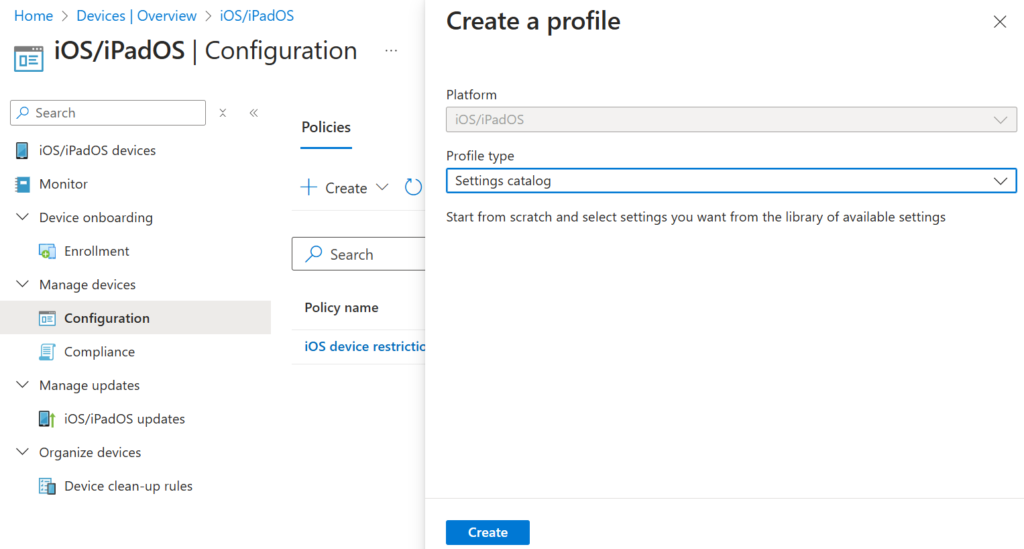
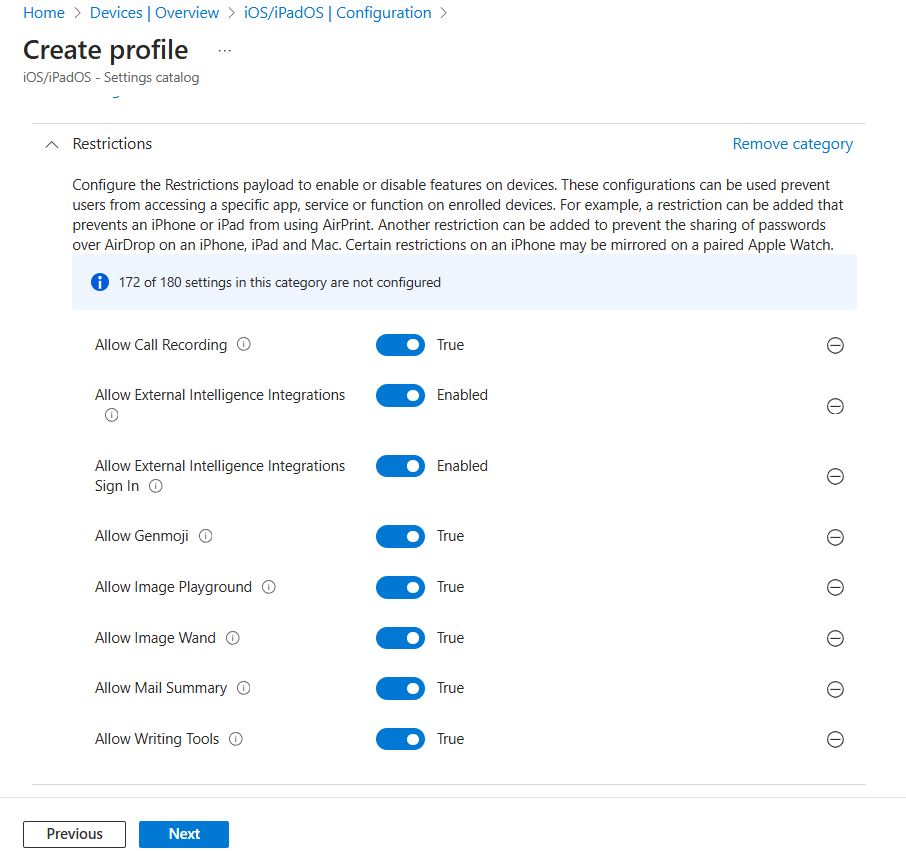
Its worth noting that just because non compatible iPhones cannot use the Apple AI capability, it doesn’t mean the policy will not deploy as per the image below when using my test iPhone XR device. For this reason creating a filter to target settings to compatible devices is advised. The potential impact is that non-functional features could be affected, also the performance of the device may slow the device down or users can experience unpredictably behaviour.
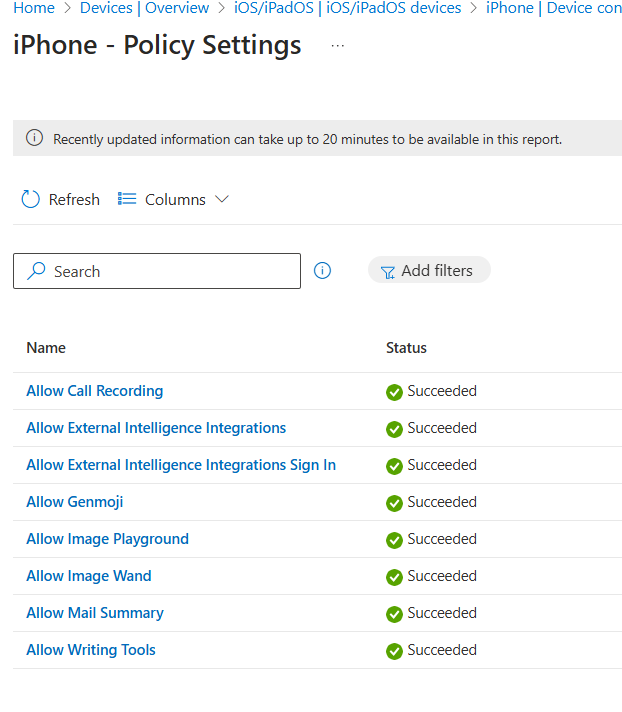
To create a filter navigate to Devices>Filters then select Create and choose ‘Managed devices‘. Add the filter using the device model property and add the relevant iPhone models.
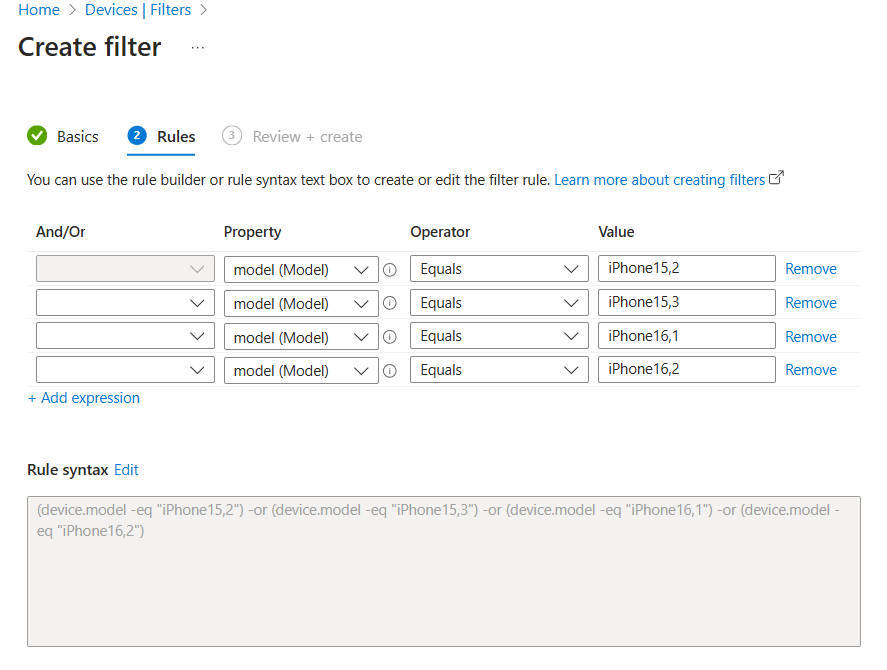
Apple Intelligence with Intune – Conclusion
Apple Intelligence provides an easy interface within Intune to either enable or disable features and settings. From my personal testing the features definitely introduce some useful enhancements which help with the everyday use of the iPhone. With deeper integration between Apple and Microsoft, this too is a clear sign Apple are pushing their capability into the MDM space. Apple’s concentration on security along with device only data (not external servers) this will also help companies in their decisions to deploy especially with the granular controls offered through Intune’s settings catalogue. I think we will see new capabilities and enhanced control in 2025 which I will be testing and documenting as details unfold.