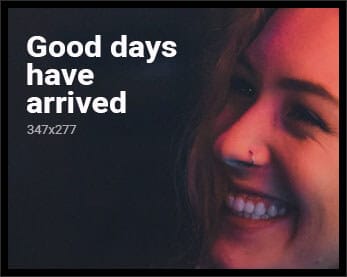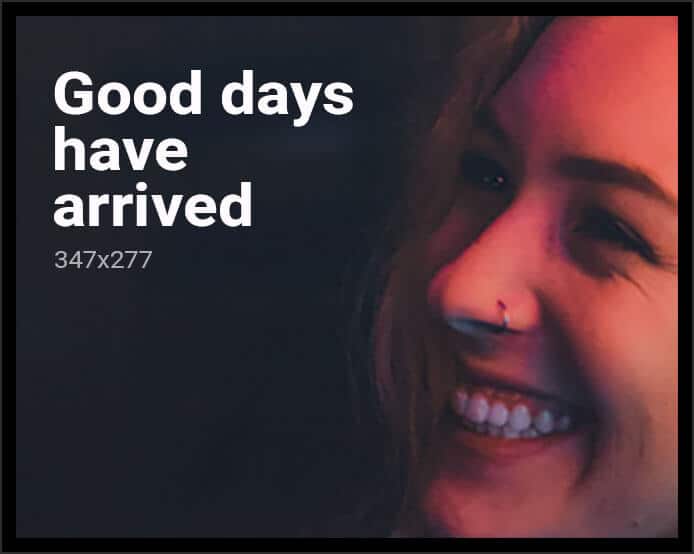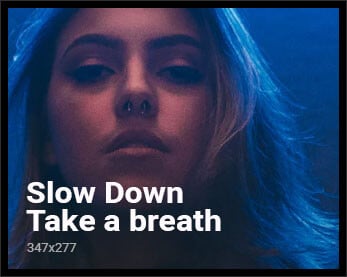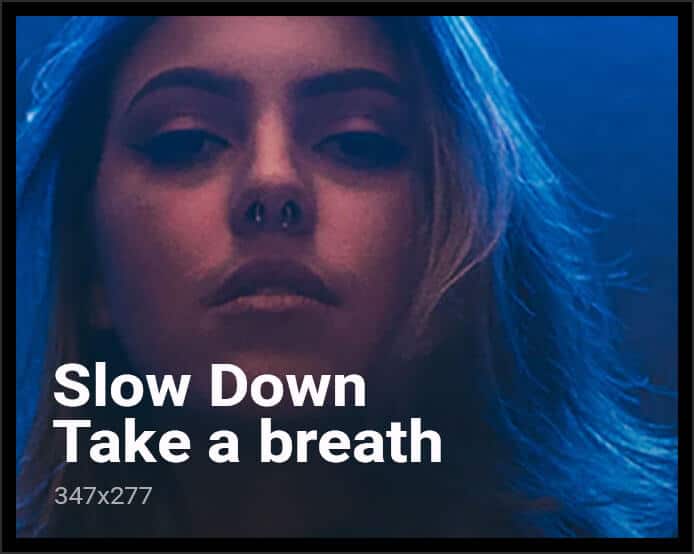After finding an Anet A8 for the bargain price of £114 on Amazon, I decided to buy one. Tine to build a flat pack 3D Printer…….GULP!
- Basics:
- Screws and nuts are bagged in neatly-labelled baggies. I recommend keeping them bagged and only pulling them out as needed.
- The screws are attached to blind nuts which are held in position by slots in the wooden frame. When assembling, I recommend first inserting the nut into the slot, then pushing the screw through the hole and screwing. Doing it in this order greatly sped up my build.
- Go figure, I screwed up the first step. My top plate is facing the wrong way, which would have made the display upside down. See Step 23 for how it is supposed to look.
- One of the parts was not drilled, drilled it myself using the other mating part as a template.
- This is where things start to get a little more challenging
- I started by finding all the parts pictured in Before Assembly
- Two of the wood parts were found in a baggie with an assortment of small wood parts labelled “A8â€
- The limit switch has a long wire labelled “Y Endstop†attached to it.
- The self tapping screws are used to secure the switch. They tap into the wood. I never got them to tighten much but they were secure. I would recommend using some hot glue to snug it up so it can’t move.
- Not sure if motor connector is mounted in correct direction in picture.
- No comment.
- N/C
- Threading all the nuts on the rods is a pain, here’s some tips:
- You can thread several nuts down the rod at once by inserting them next to each other and twisting the rod.
- Make sure you have the washers installed in the right order!
- You can pre-thread most of the nuts on the rod before actually putting the rods into the assembly.
- Measure the length of the rod between each assembly for each rod segment and try to get them as close as possible to each other to “true†up the structure.
- After installing these rods, you should play with the position of the nuts from step 6 until there is no play whatsoever in the rods. They should be held up tight against their retaining caps. Note – the belt guide at the bottom of the above picture is facing the wrong way. It is fixed in step 9 below.
- The screws are much too long for the parts they are securing – this is intended.
- Once the bed plate is attached to the rods, you should once against test your alignment by sliding it back and forth. It should slide smoothly with no binding or extra pressure on one side or the other. Binding indicates some misalignment from step 6.
- When installing the bed, the screws should thread into the bed support plate primarily. Compress the springs completely to start with. The wing nuts are there for support (jam nut) only.
- This step isn’t very well documented in the written manual. Here are some tips:
- Assemble the z-axis support plate and fixed plate into a box before screwing into main frame.
- Install wires into motor and have harness sticking through the hole in the frame where you install the motor. Looking from the front, the motor on the left gets the short wires labelled “Z1â€, the right gets “Z2â€.
- The instructions leave out the hardware needed to install the limit switch. You will need 2 M3x30 screws, 2 M3 nuts and 2 M2x12 screws. See picture for more detail on how this should look installed.
- When installing the Z-axis limit switch, move it to the top of the adjustment area. THIS IS NOT HOW IT IS PICTURED.
- This step was missing from the instructions. I found it in a later page in the manual. Page 31 in mine. It is fairly basic – it has you mount the X-axis motor.
- Like with the Y-axis rods, make sure these rods are secure with no play.
- Few suggestions:
- I had to ream out the hole in one of my elastic couplings to get the jackscrew to seat into it. You should be able to seat it down at least a centimetre.
- I had to move the elastic coupling up on the motor to get the jackscrew to stay inside of the wooden hole at the top of the frame.
- I used loctite on all the set screws to secure them in place. I’m not sure if this was necessary but it seemed like a good idea.
- I used a level from a smartphone app to level the rods with the rest of the frame before hammering them into the plastic bit on the other side. It was a very tight fit – I suspect because some plastic manufacturing parts remained in the guides for both ends.
- N/C
- Notes:
- Only two of the screw holes are used – kinda hokey but it works.
- If you have thermal paste like the kind used in computer builds, installing it between the extruder head and the heat sink would be a good idea.
- The directions don’t specify where to use all the spacers. I simply used two of them as washers for the screws I used to tighten the assembly together.
- N/C
- N/C Picture combined with #18
- Â N/C
- It helped to use a partner to perform this step. The nuts are to provide reinforcement for the screw threads when you tension the belt – it should be as tight as you can get it!
- N/C
- Check the input voltage switch on the power supply! Mine was shipped as a 120V unit but the switch was in 240V mode. I’m not super impressed with having to hook things up for wall power – this is a big no-no for consumer electronics. Triple check everything is wired correctly before plugging anything in or completing this step.
- N/C
- I wired the controller in three steps:
- I wired all of the fixed wires to the controller and loomed them together using wire wraps. These wires were:
- I initially wired the extruder wires in one long loom that loops over the top of the 3D printer.
- At this time, I finalised the wiring for the extruder. This involved screwing the extruder into place, tightening the lock nut, feeding the heating cylinder into it and setting it in place with the lockscrew, and ensuring that the thermocoil was inserted into it’s slot.
- When screwing the extruder into place, make sure that the tip extends a millimetre or more past the bottom side of the fan duct. If you do not, your fan duct will drag across your prints, ruining them!
- Do not screw the extruder too far in! Doing so will cause the screw to bind up the bearing that feeds plastic to your extruder and the printer will not work. (This is fixable, you’ll just need to disassemble your extruder to do so)
- Double and triple check that your thermocouple is inserted into your extruder. This is perhaps the most important component on the printer because it is responsible for regulating the heat of the printer head. Operating the printer with a misplaced thermocouple can end in fire!
- I wired the bed wires and the power supply wires on their own loom underneath the printer. The Bed wires were given sufficient play to move the bed full forward and aft.
- Fully wired: