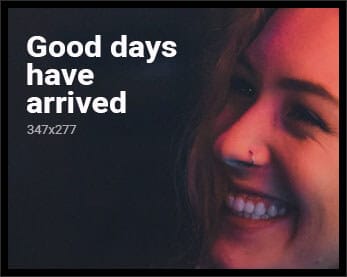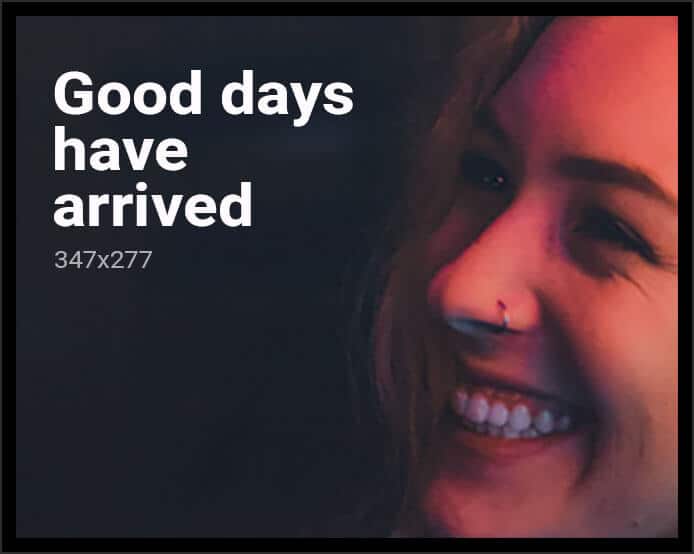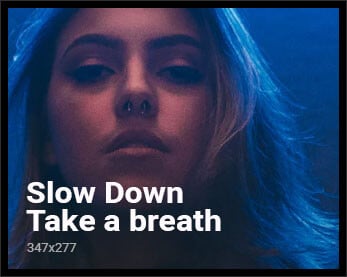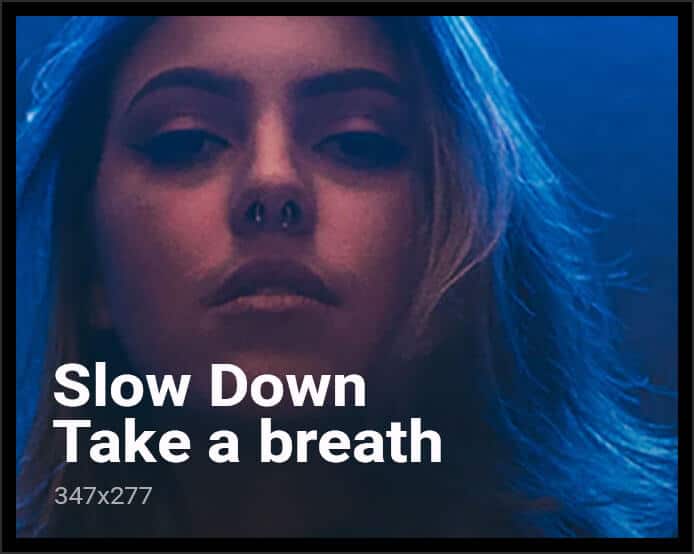My Hardware
- Draytek Vigor 3900 European Version
- Hardware Version: 1.0
- Firmware Version: 1.0.7.1
I have decided to upgrade all the Draytek Vigor 3900’s in the business today and discovered an issue on the very first router. Upgrading the firmware using the ever so handy SYSTEM MAINTENANCE\FIRMWARE UPGRADE\ tool consistently failed with the error upgradeFailed_4 and the procedure halted.
So plan-b it is…after visiting draytek.co.uk and downloading the Draytek Firmware Utility version 3.6.8 I placed my router into TFTP mode [power down the router, hold in the Factory Reset button, keep it held down while powering on the router by the switch on the back, then once the front lights start flashing pressing Send on the utility.

Please note on my router the ACT + USB 1 and 2 all flashed in sequence due to a really old Bootloader v1.0.7.1, once the router is upgraded correctly all future attempts at placing it into TFTP mode will resemble the picture above.
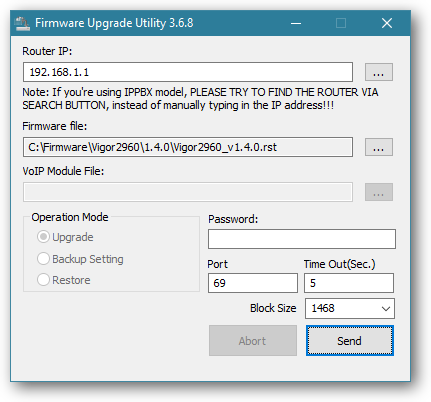
This process appeared to work correctly, the router was automagicly rebooted.
Until i logged back into the web interface…
The router was still at version 1.0.7.1 /facepalm
Plan-C time…contact Draytek support
After allowing Draytek to login to my router and check it out they forwarded me a custom bootloader version 1.3.1 and advised me to flash the router using the Draytek Firmware Upgrade utility. This appeared to flash correctly and they confirmed it had worked so further advised me to flash firmware v1.4.3 which again failed..no error, no message nothing.
The router was still hanging on for dear life to firmware 1.0.7.1 even with the upgraded bootloader.
Draytek further advised me to console the router and attempt the firmware update from there.

After finding my console cable and RJ45 to Serial adapter in the Draytek box I proceeded to setup an old Windows 7 PC with a serial port to console into the router.
Now to use the console method you need to follow these basic steps:
Turn off any firewall or security products as they may interfere with the connection.
Install a TFTP server such as Solarwinds TFTP Server on your Windows PC.
Place your Draytek Firmware files in the TFTP Server folder i.e. c:\TFTP-ROOT\
Install TeraTerm VT Client and configure it to use COM1 and set the port transfer speed to 115200 and leave it open.
Attach both your LAN cable and console cable to the router.
Start up the router in TFTP mode by powering it off, holding in the Factory Reset button and with the button held in power up the router.
You will hopefully see the Draytek boot sequence on the TeraTerm console.Press Enter when seeing message [Press Enter in 5 sec]
Input Router IP as 192.168.1.1, and press Enter
Input TFTP server IP as Computer’s IP, and press Enter
Input Bootloader file name V3K9BLv111.all, and press Enter
Vigor will try to download the firmware from the TFTP server Wait and see if Vigor can upgrade the bootloader successfully.
If yes, please try to upgrade firmware with same steps and see if you can upgrade Vigor3900 to the new firmware version.
Troubleshooting
If for any reason the flash fails due to incorrect MNT or volume not mounting, perform the following:
Type command “nand erase”
Wait for the “nand erase” process to finish Â
Upgrade with a .RST Firmware, if you do not have a firmware with .rst rename a .all .rst and use that.